How to connect current Whatsapp Business Account
Step 1: Start the Signup Process
• Navigate to Settings > WhatsApp > Signup with Facebook

Step 2: Continue with Signup
• Follow the on-screen instructions to proceed with the registration.
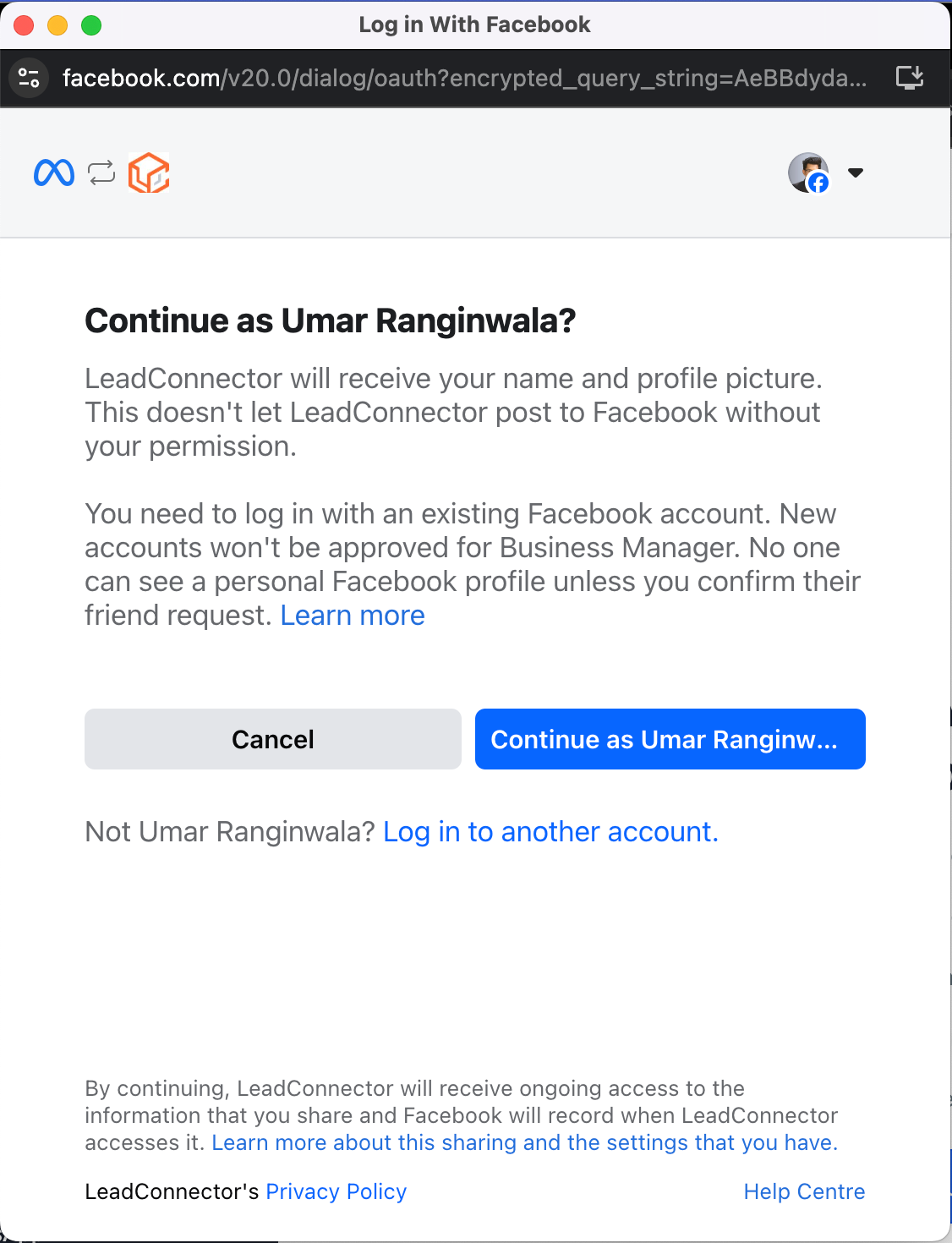
Step 3: Connect to LeadConnector
• Click Get Started to link your WhatsApp Business account with LeadConnector.
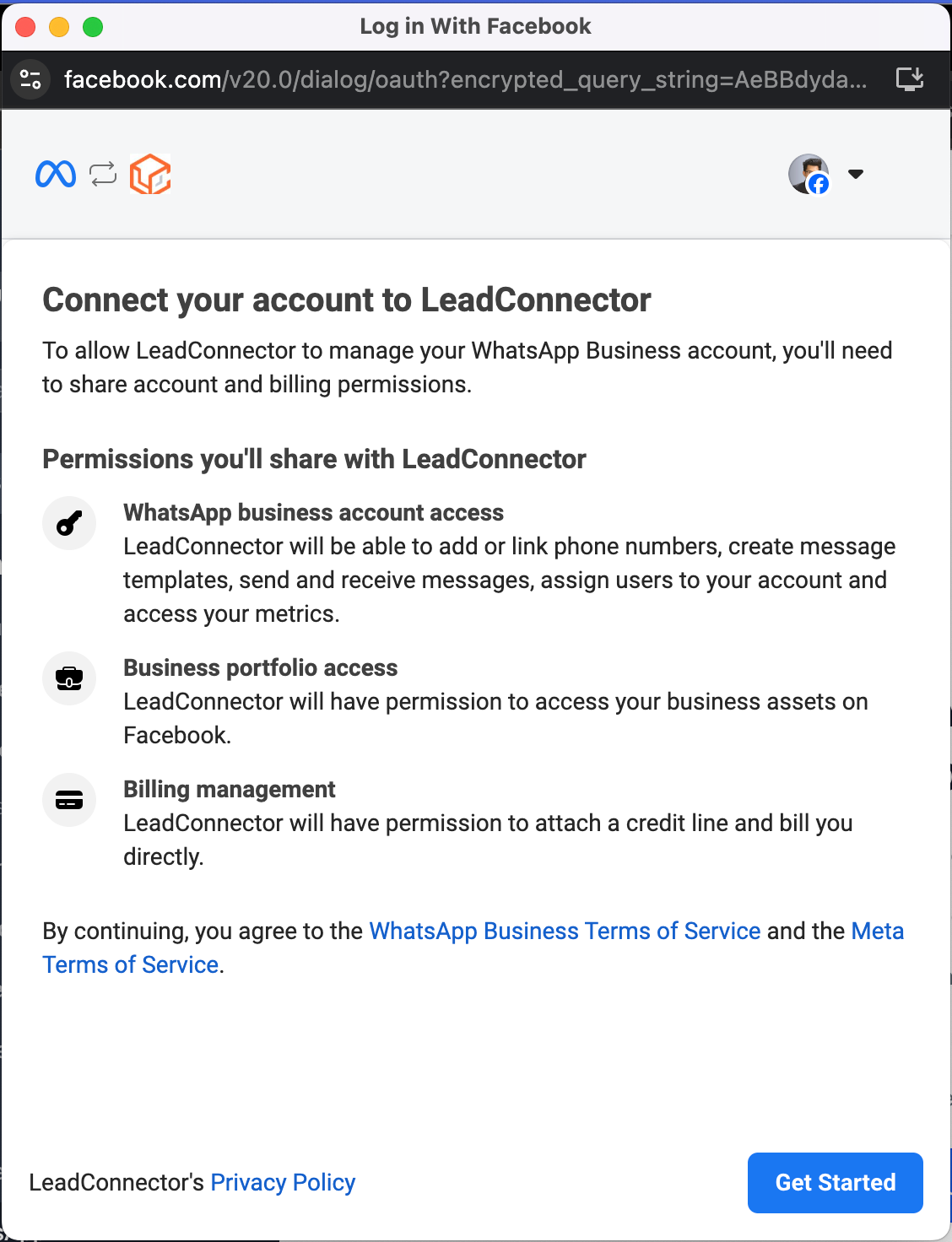
• Fill in the necessary business details as prompted.
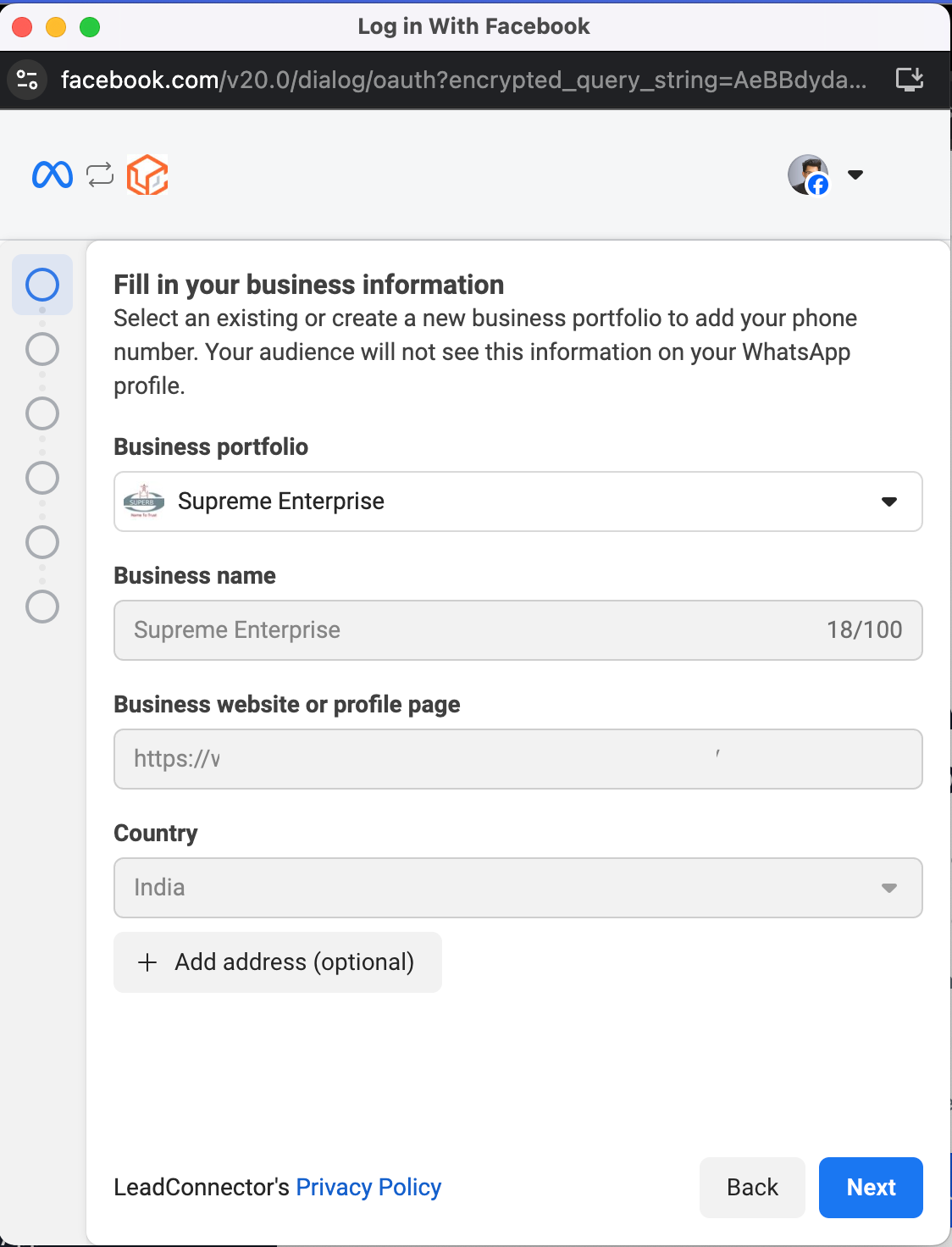
Step 5: Select Onboarding Type
• Choose “Connect your existing WhatsApp Business App” for seamless integration.
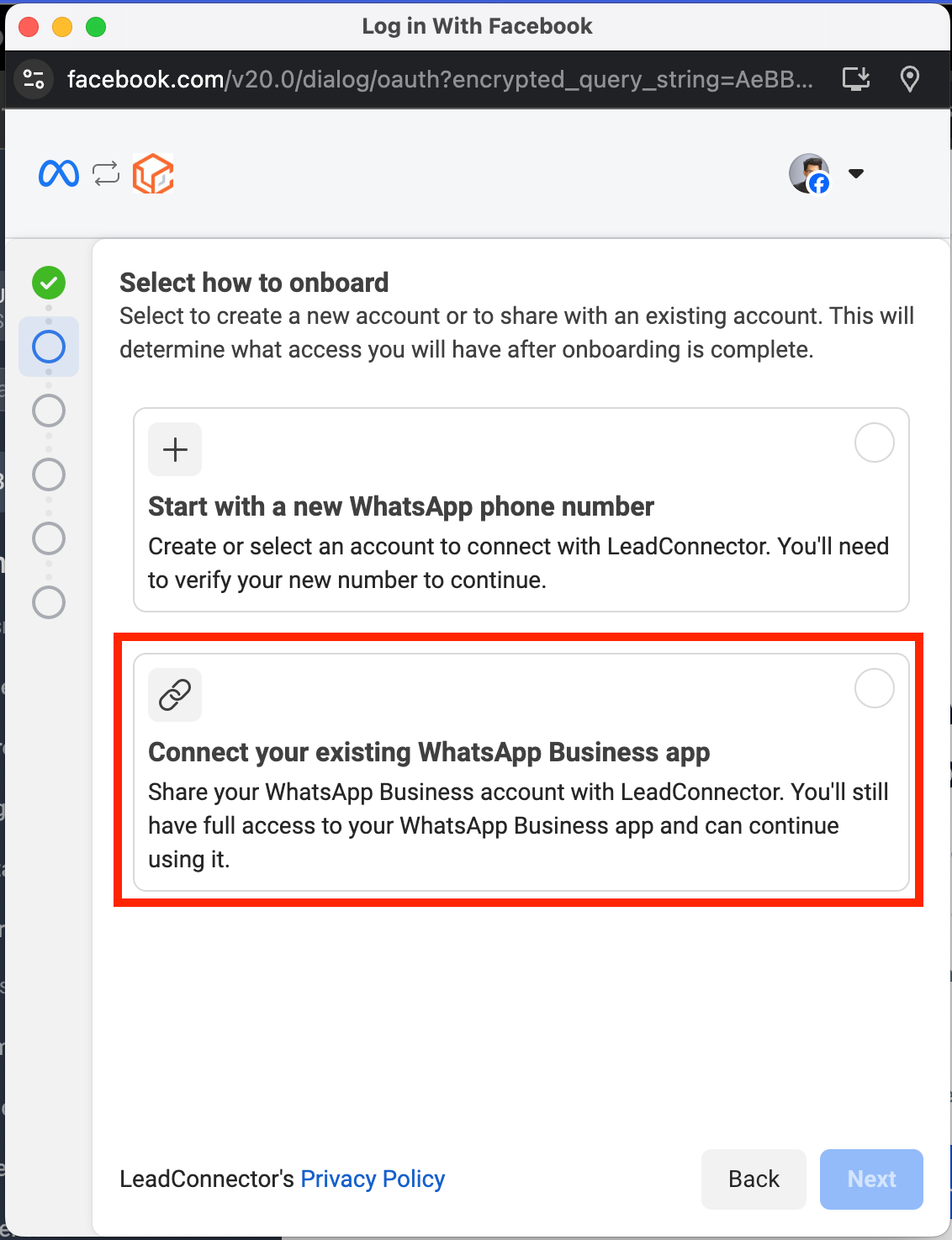
Step 6: Confirm WhatsApp Business App Connection
• Share your existing WhatsApp Business account with LeadConnector.
• You will retain full access to the WhatsApp Business App while using the CRM.
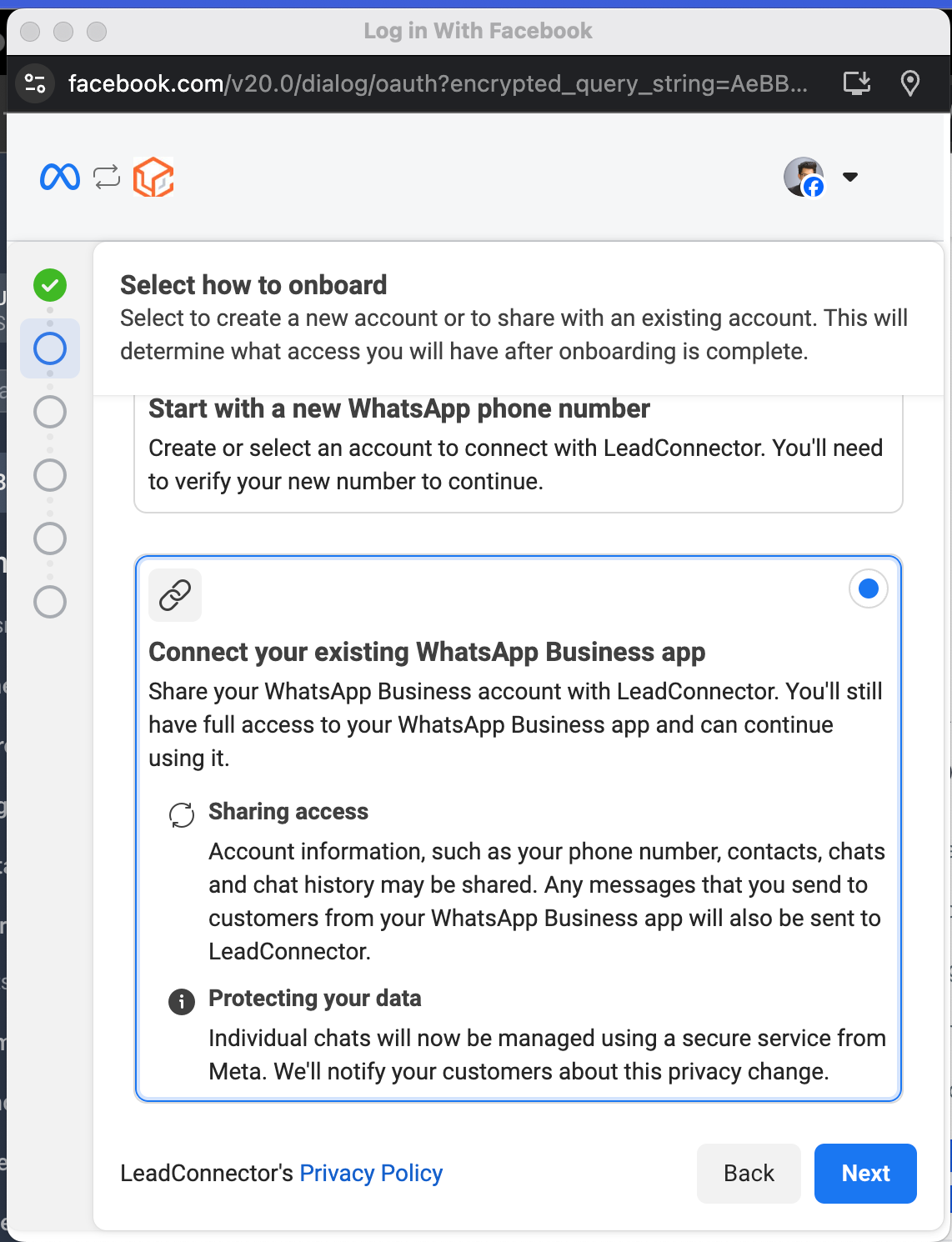
Connect your existing WhatsApp Business app
Share your WhatsApp Business account with LeadConnector. You'll still have full access to your WhatsApp Business app and can continue using it
Step 7: Add a WhatsApp Phone Number
• Enter the WhatsApp number you want to connect.
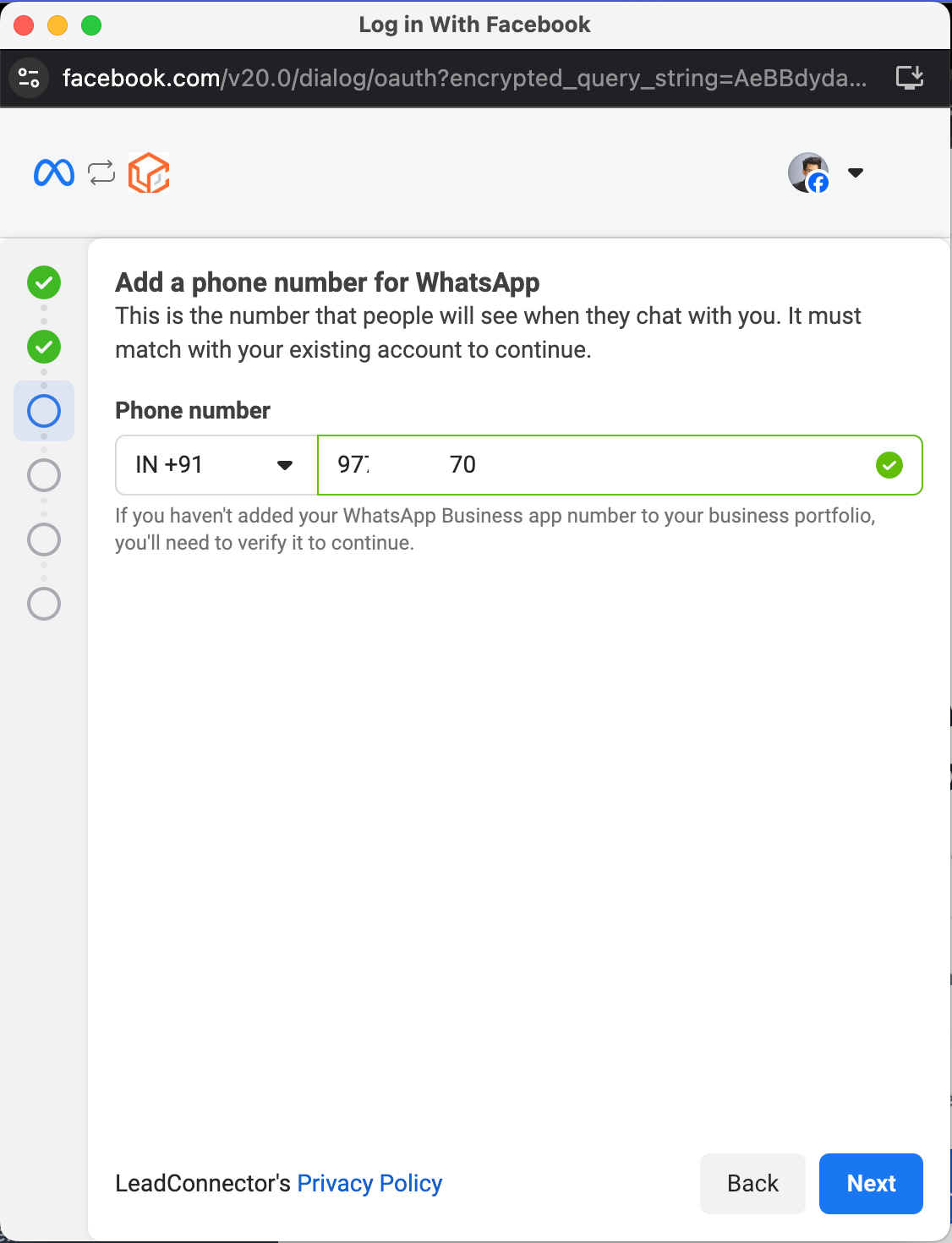
Step 8: Verify or Edit Your WhatsApp Business Account
• Ensure all details are correct before proceeding.
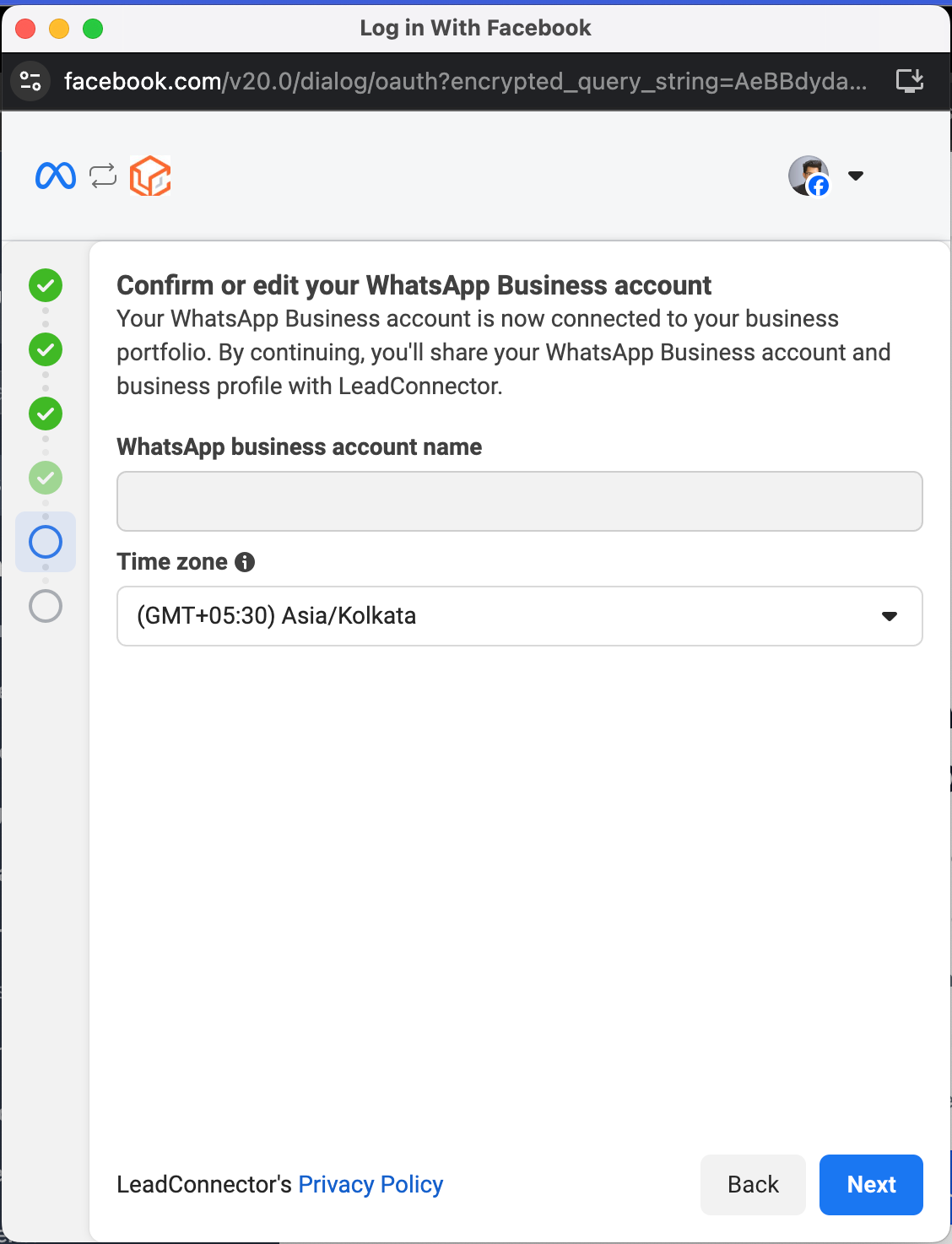
Step 9: Import Contacts & Chat History
• Import contacts and up to six months of chat history from the WhatsApp Business App to LeadConnector.
• Important: Update your WhatsApp Business App to the latest version before proceeding.
• Look for a message from the official Facebook business account and scan the QR code.
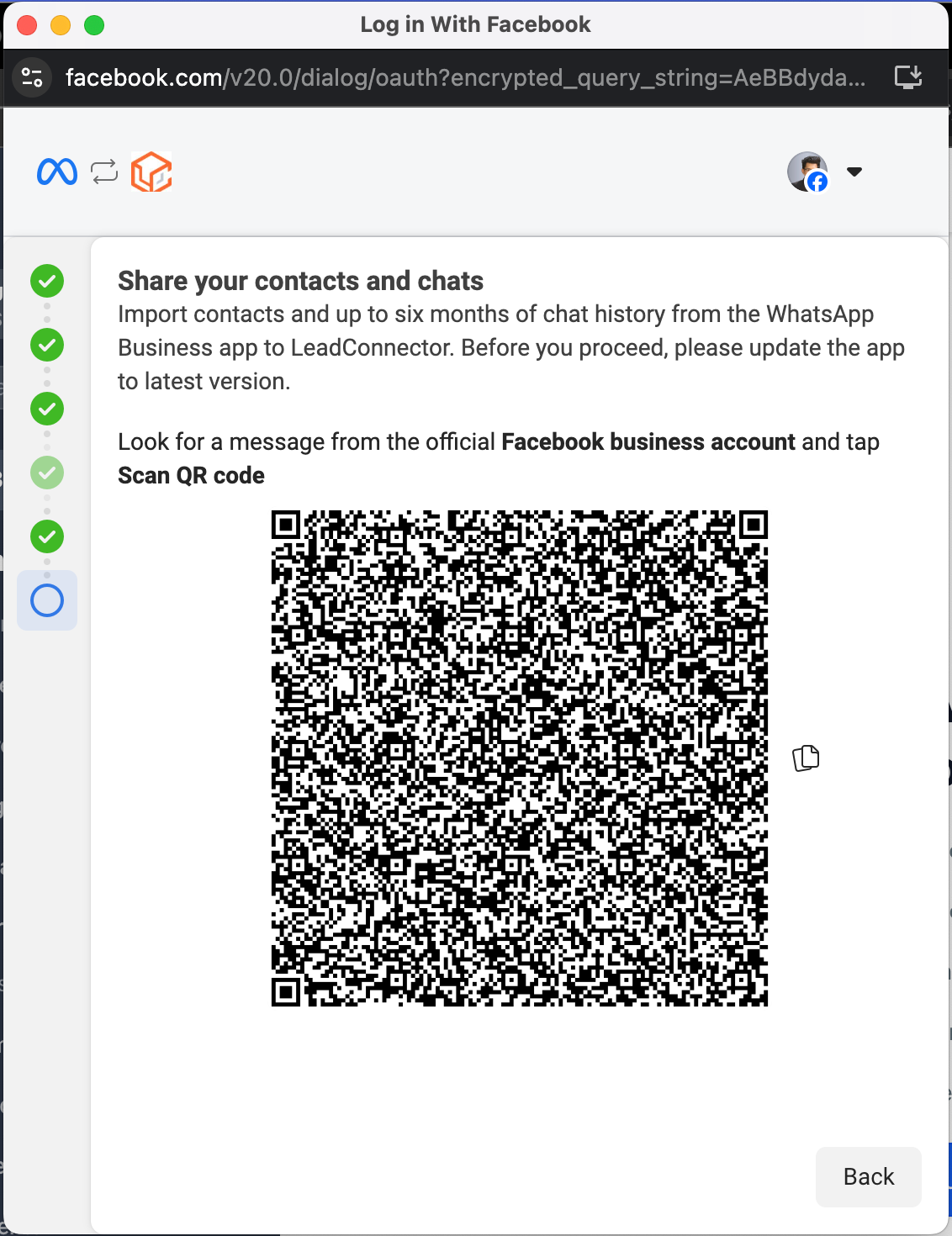
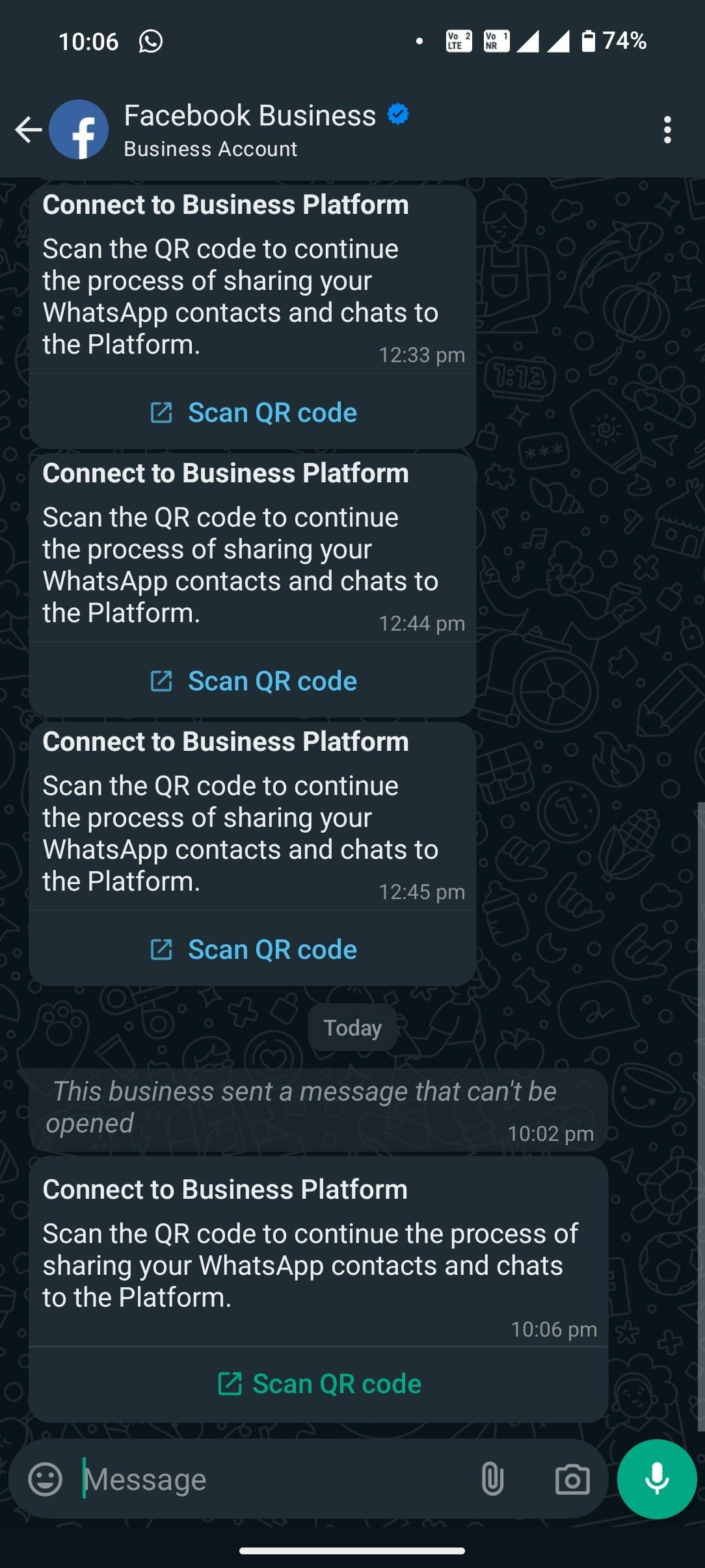
• Scan the QR code to complete the connection.
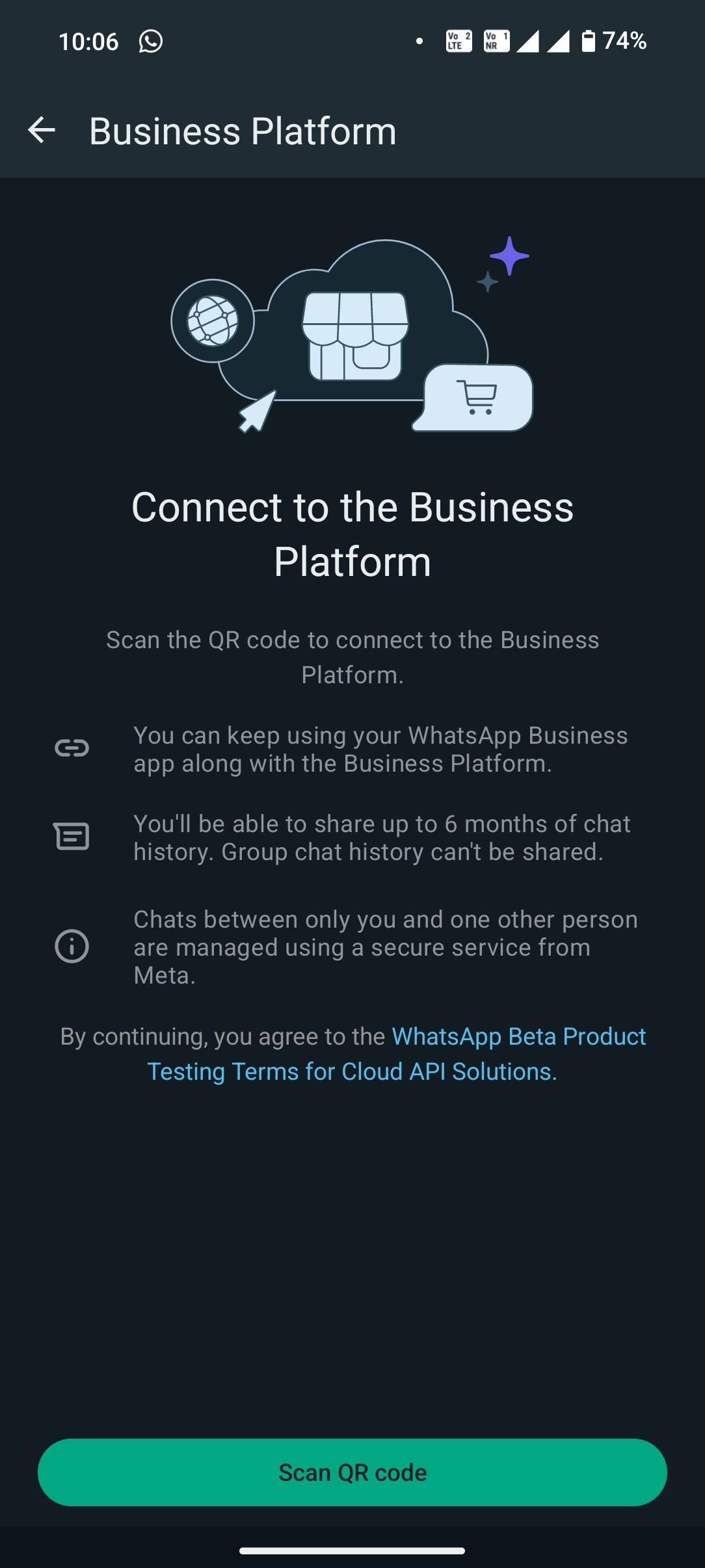
Step 11: Share Chat History & Contacts
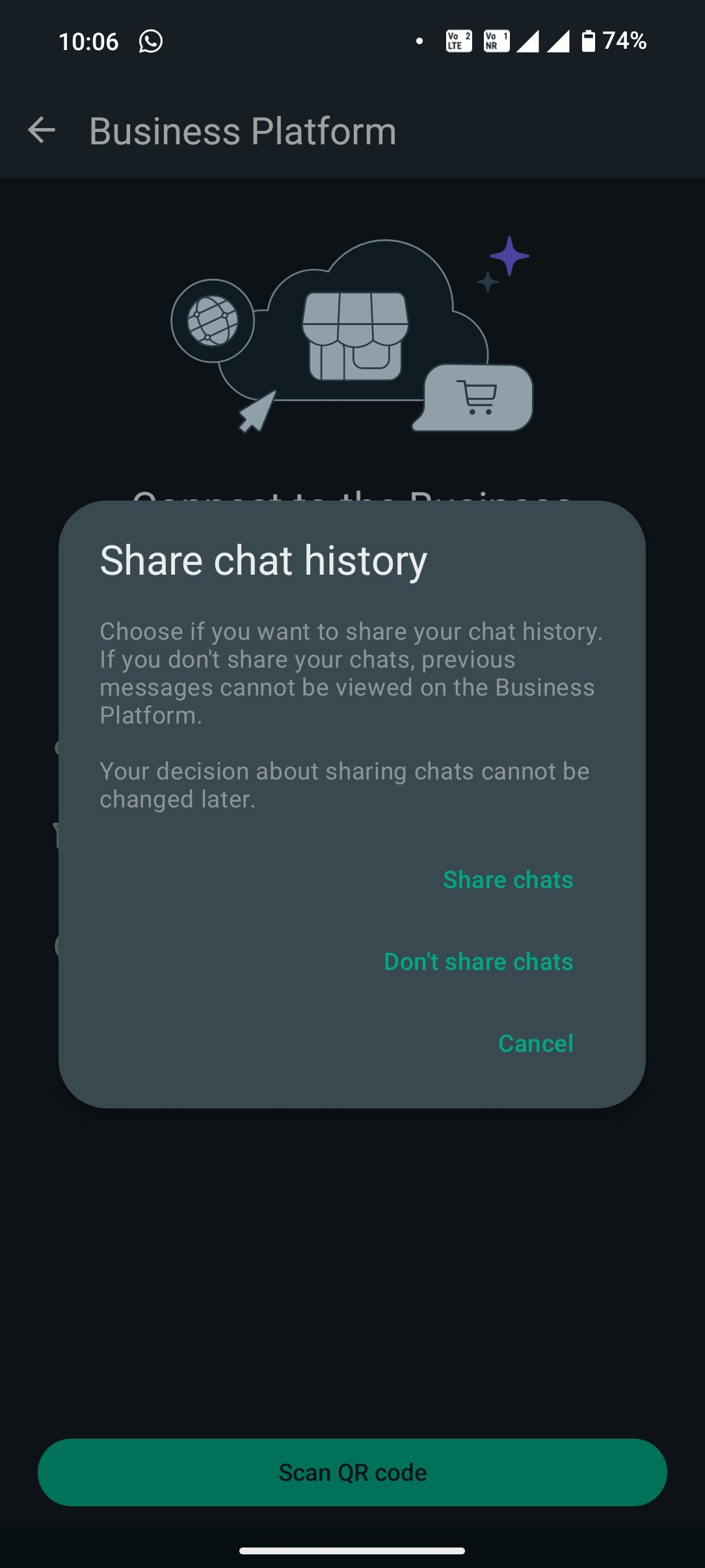
Step 12: Setup Complete!
• Your WhatsApp Business App is now successfully integrated with LeadConnector!
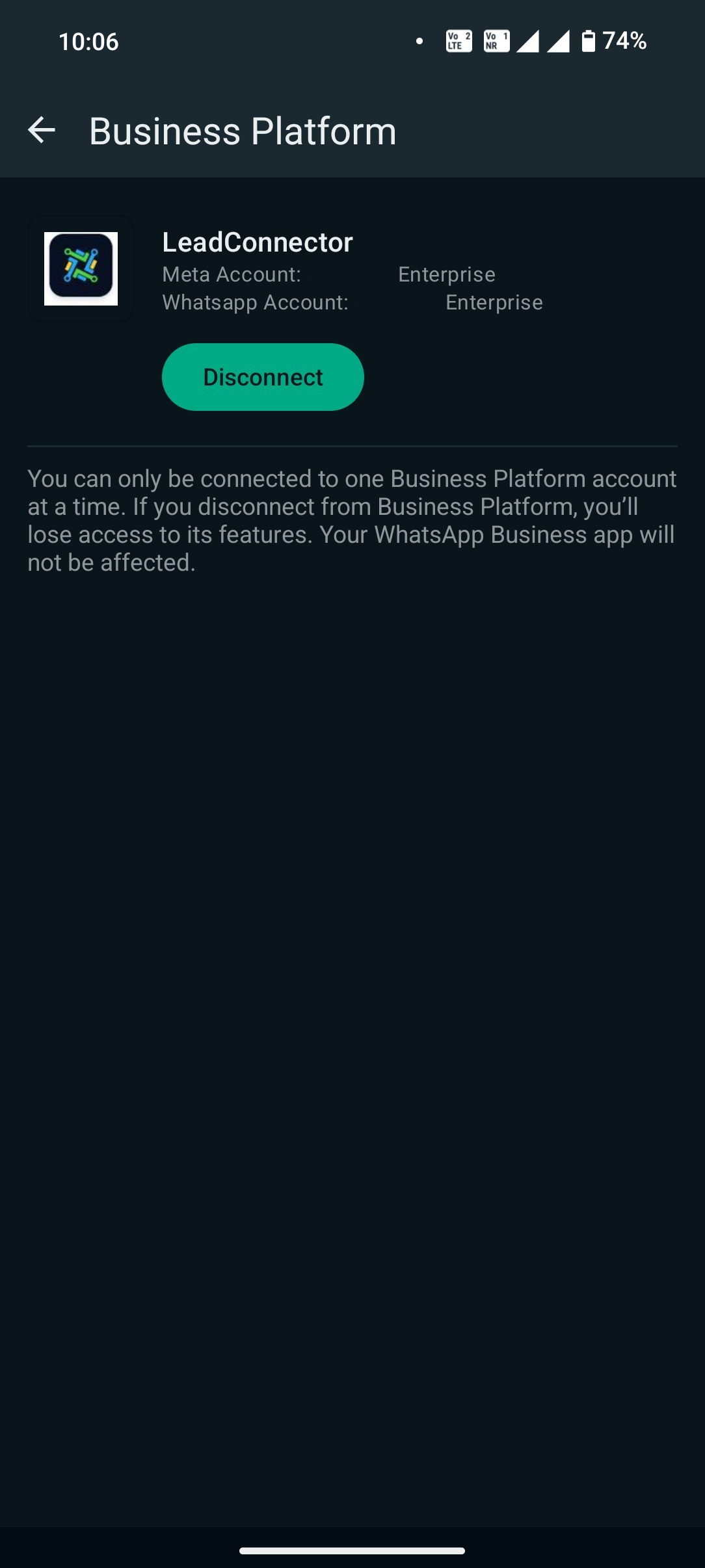
NOTE
1. Sending template messages is not supported via WhatsApp Business App, it can only be send through the CRM
2. You will be able to manage your WhatsApp profile from the WhatsApp Business App, and not from the CRM
3. You can only have maximum of one phone number under coexistence

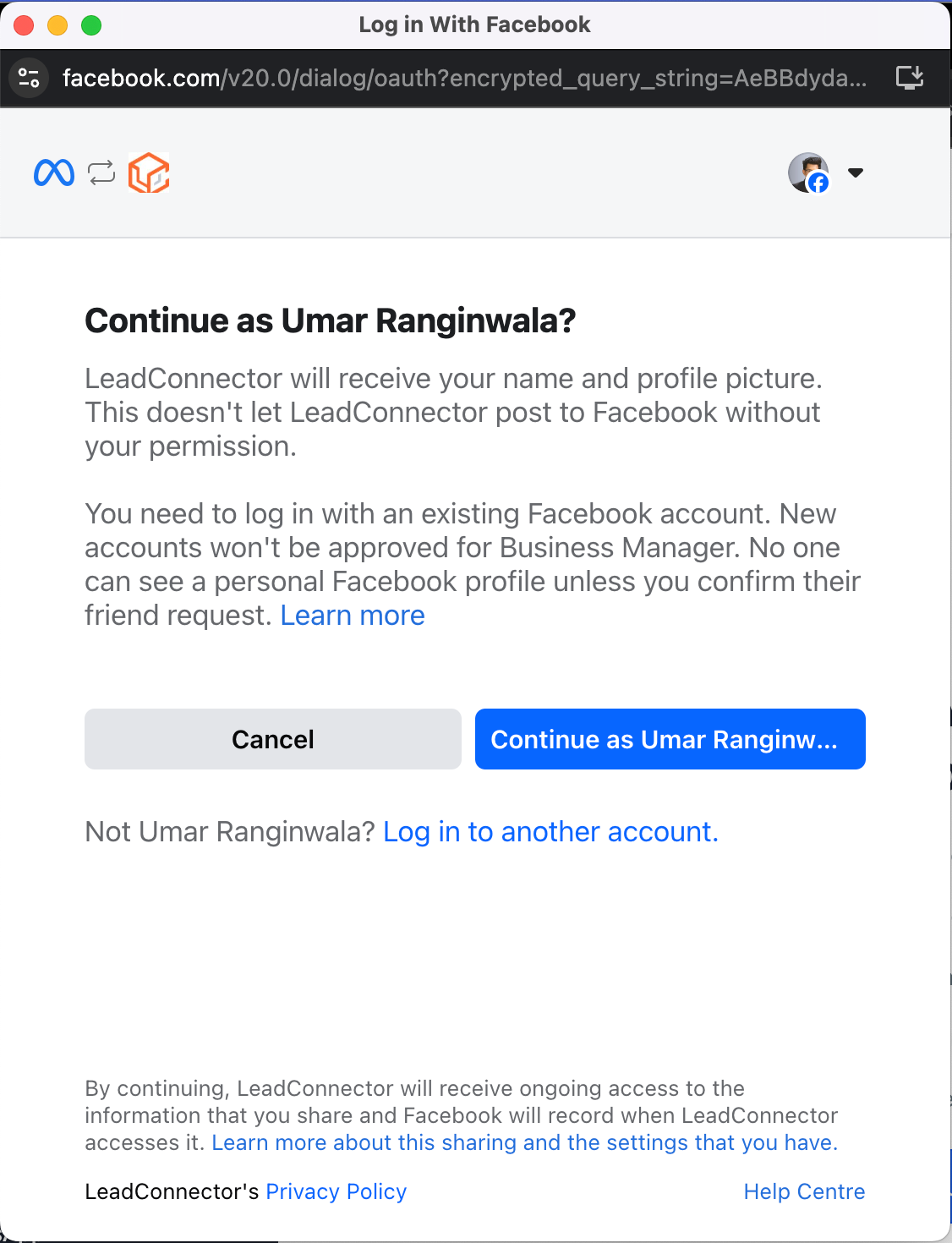
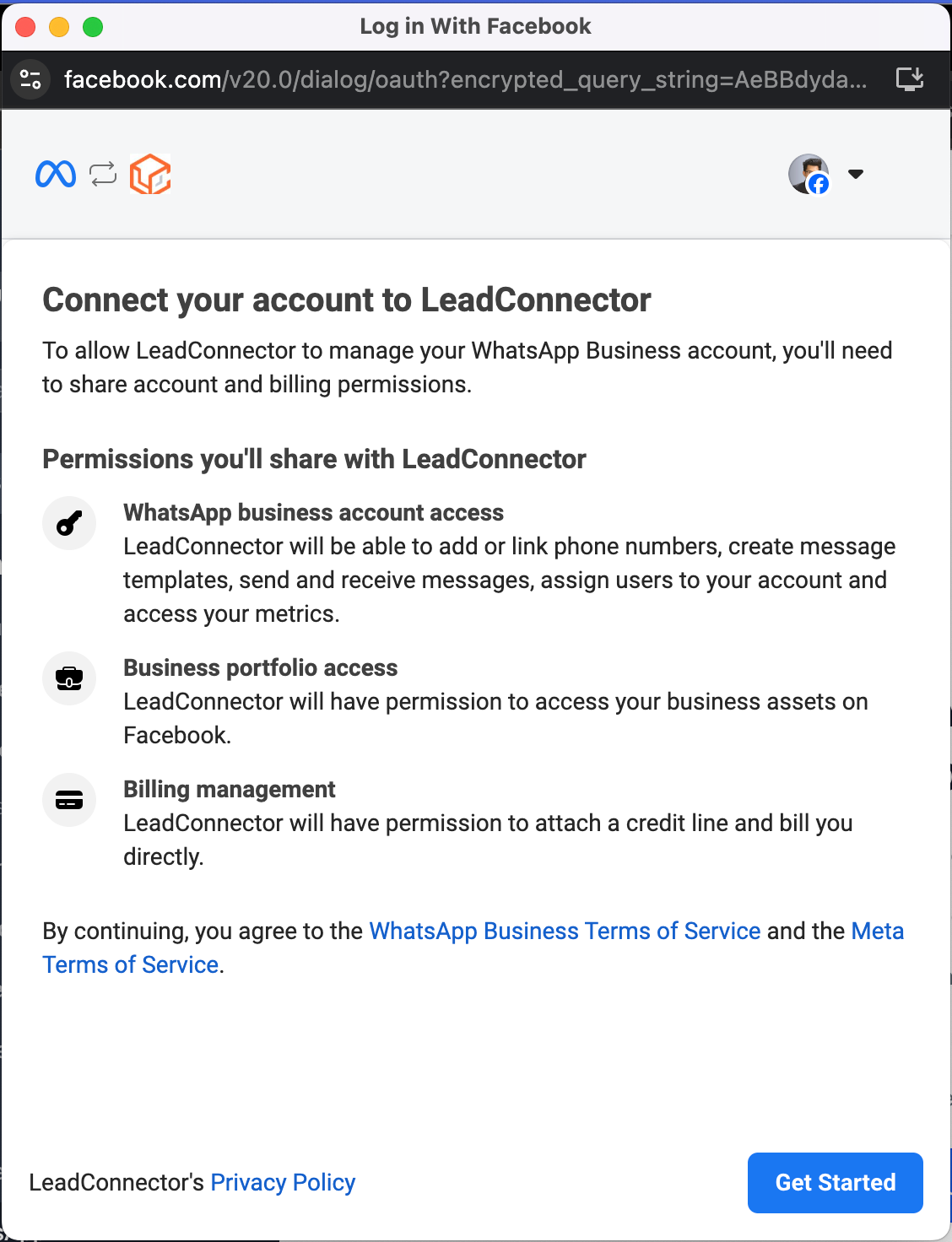
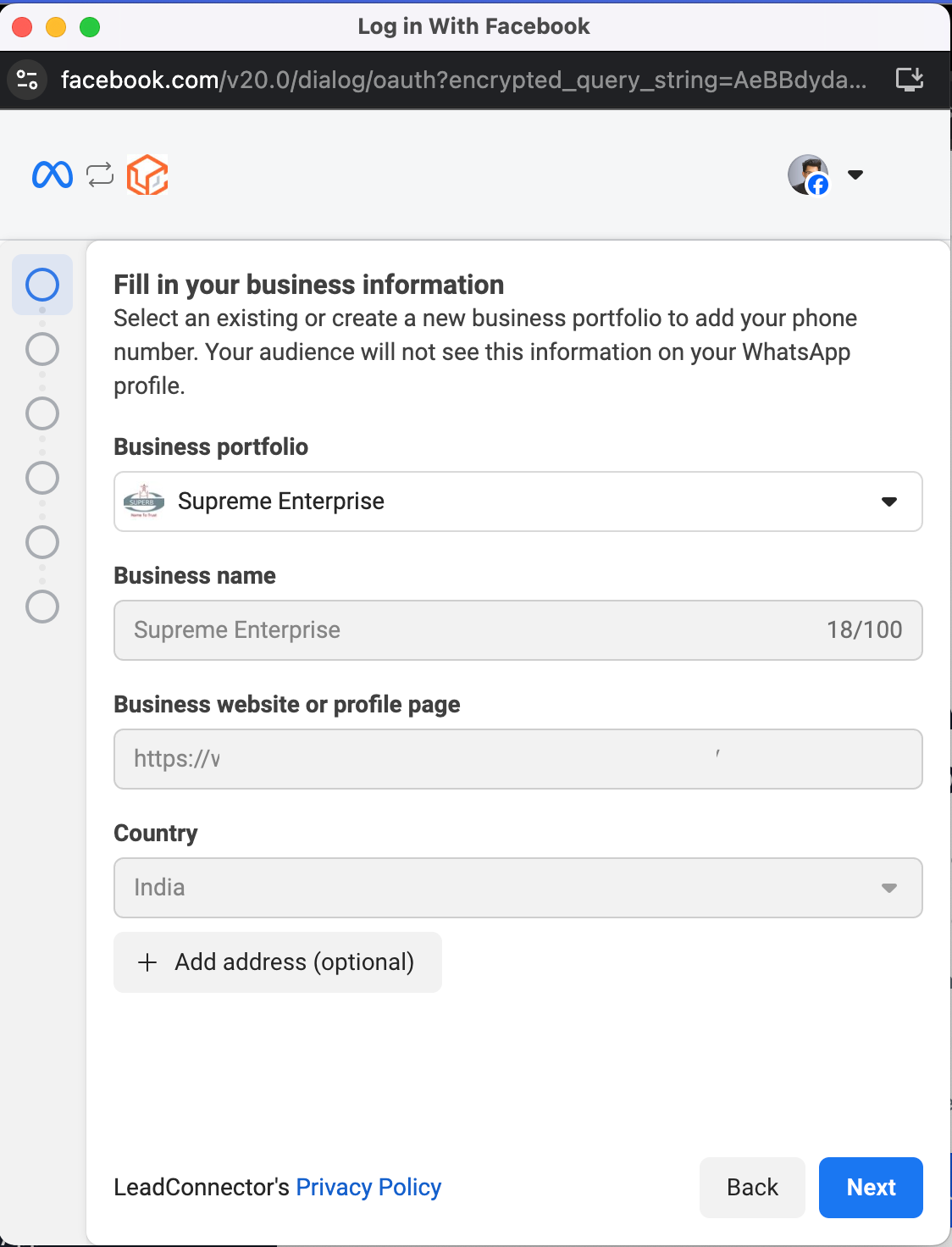
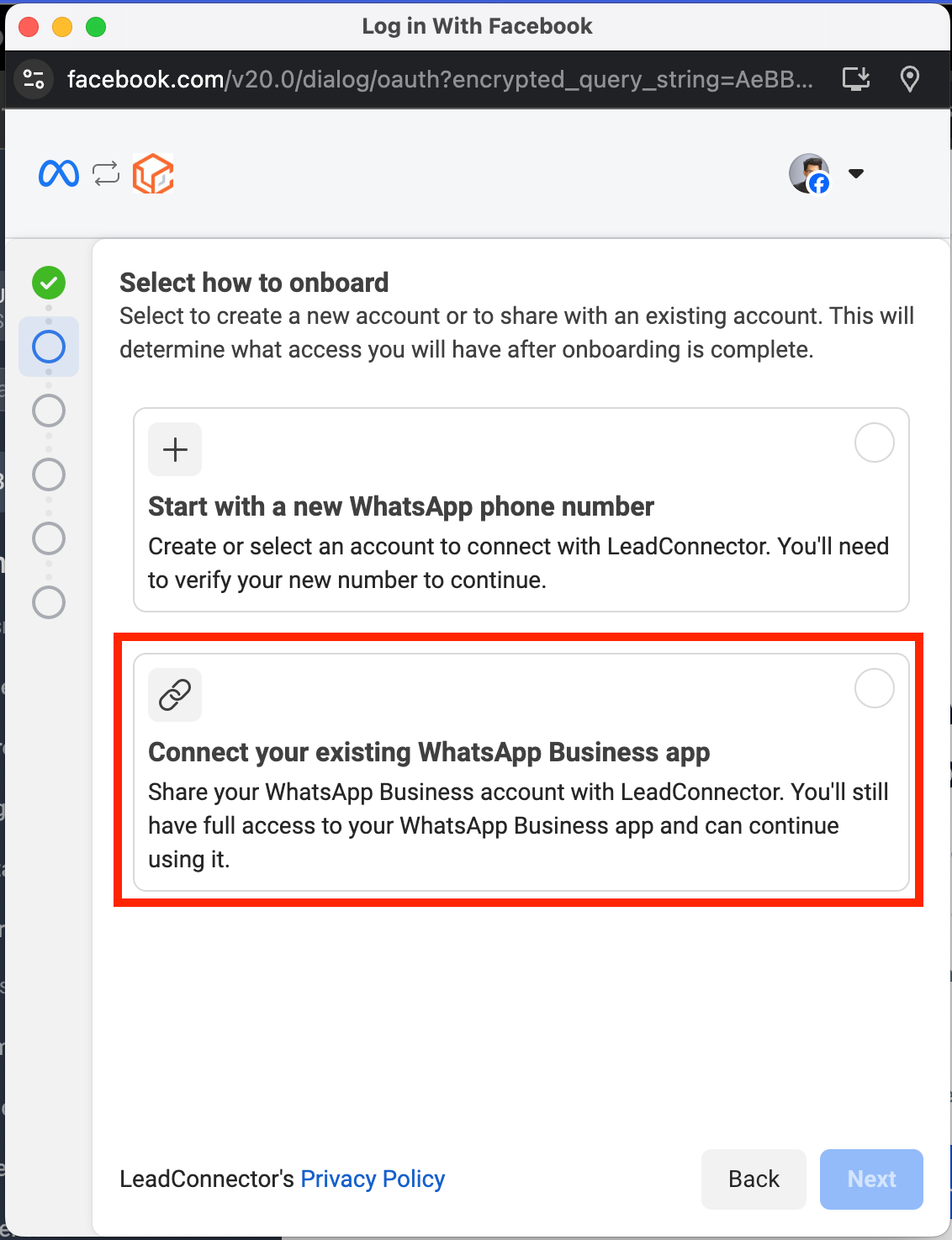
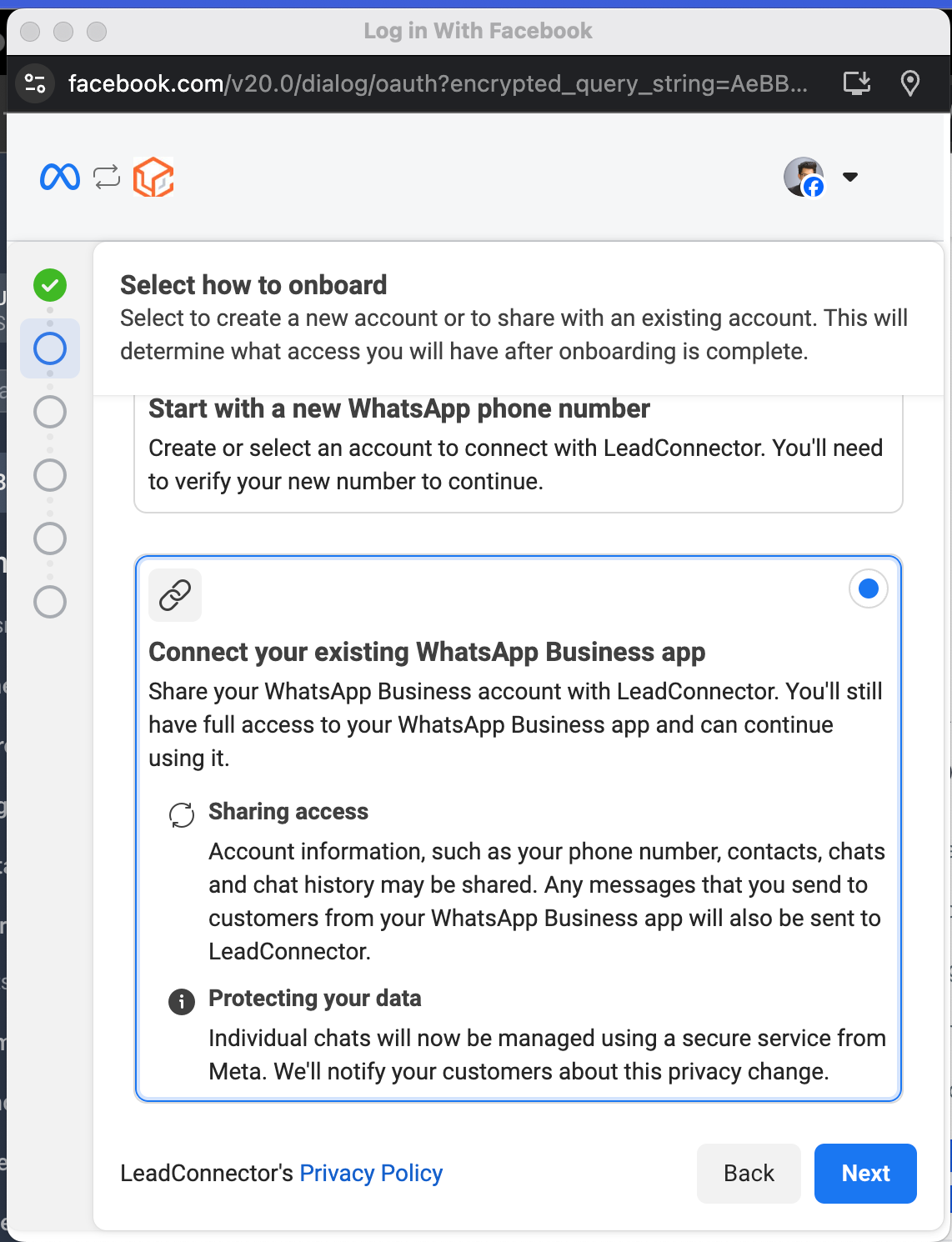
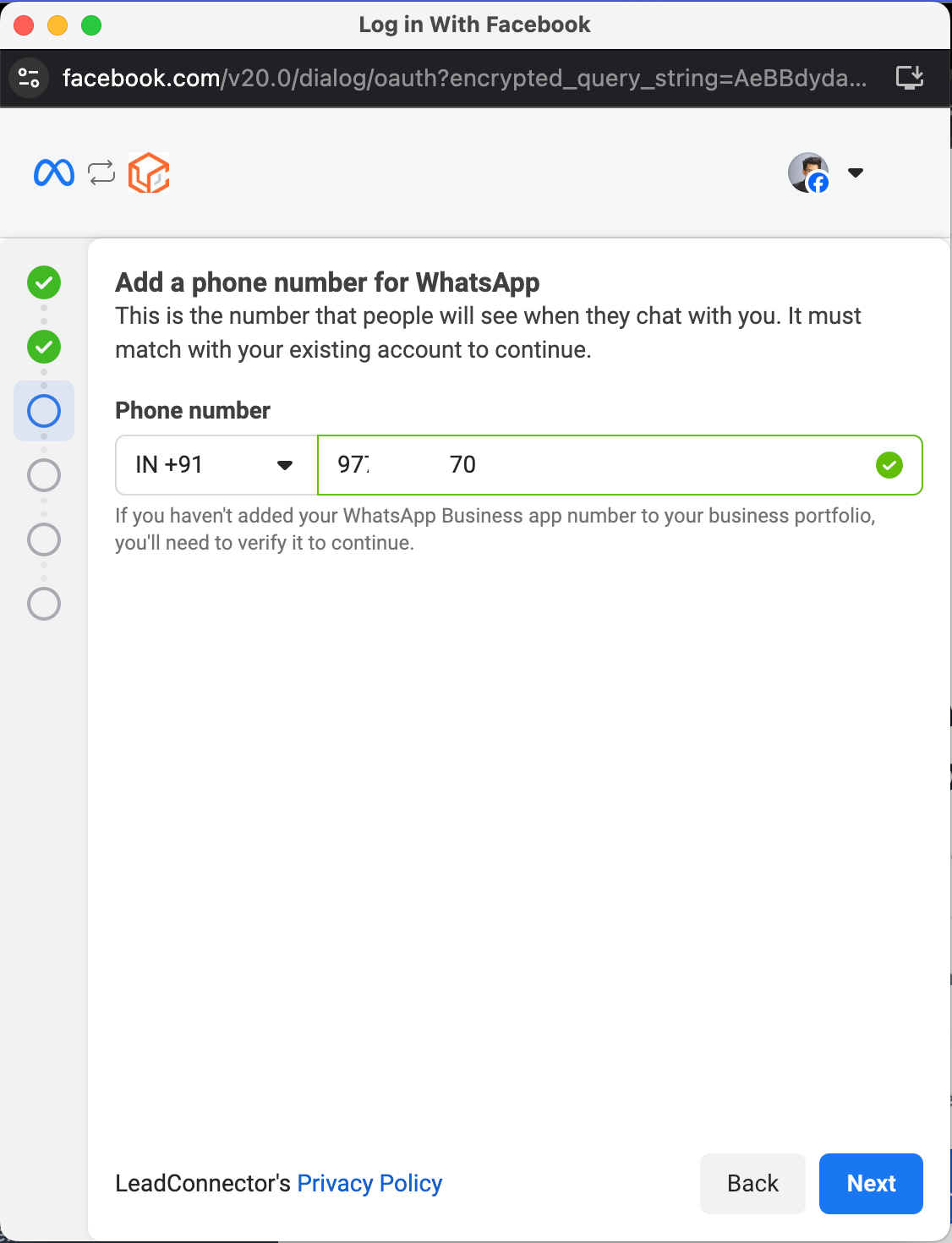
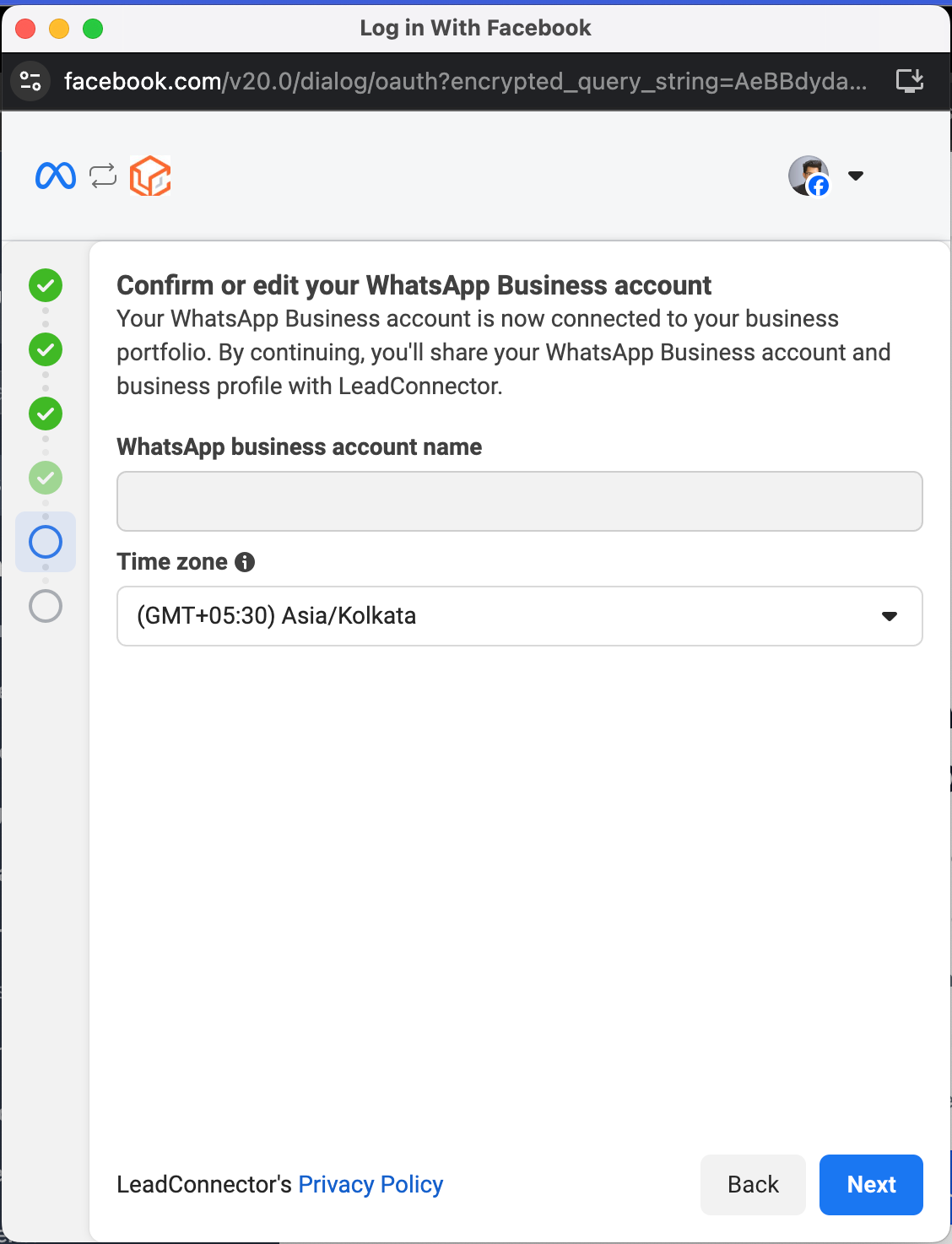
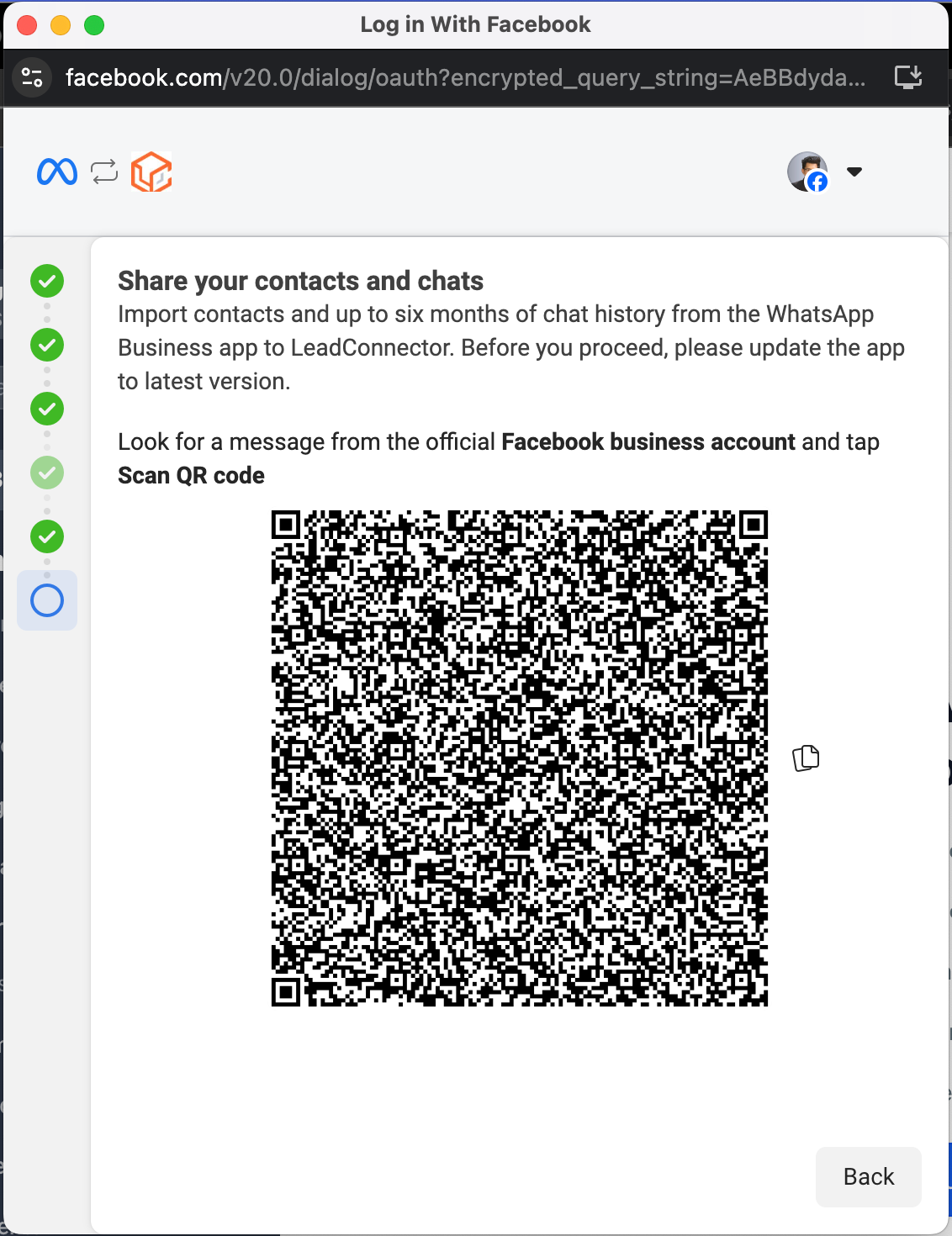
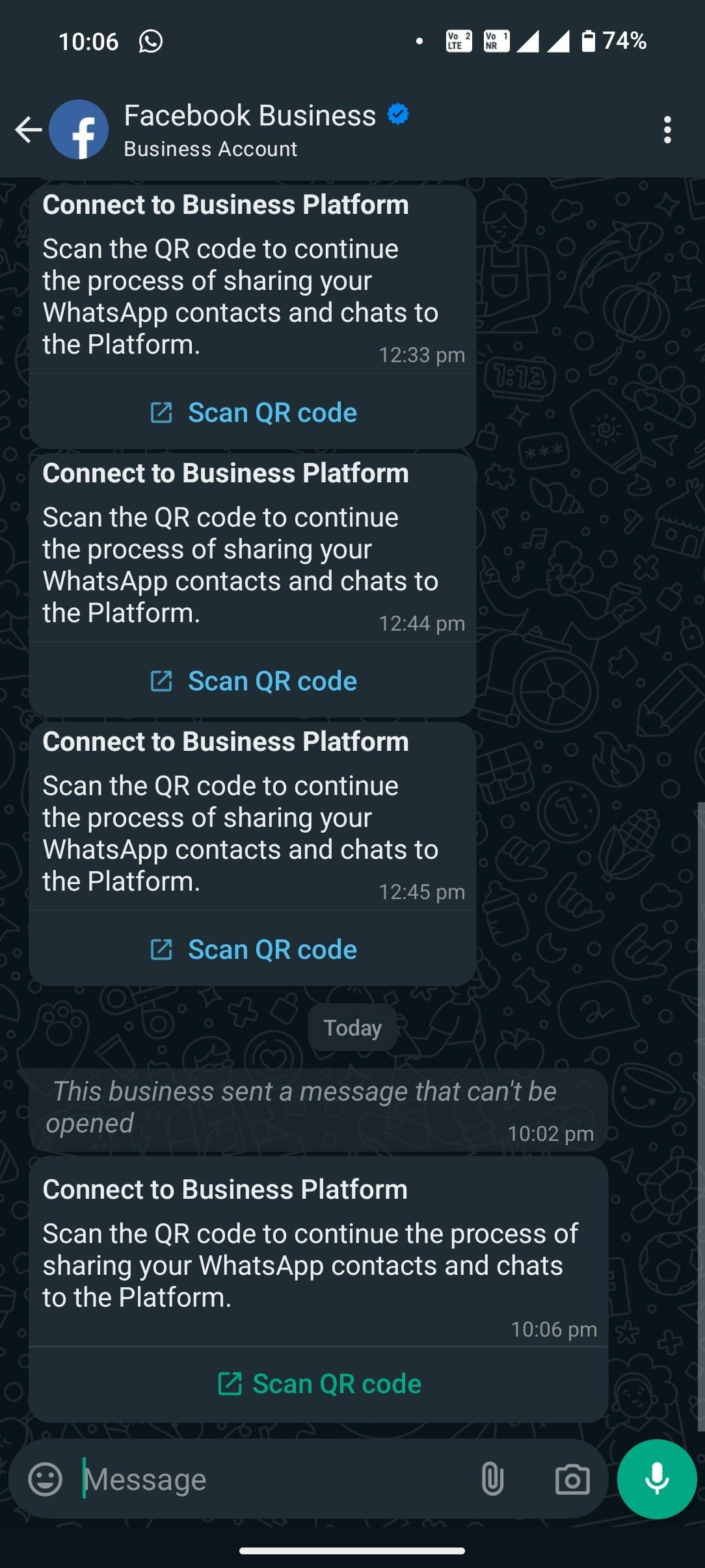
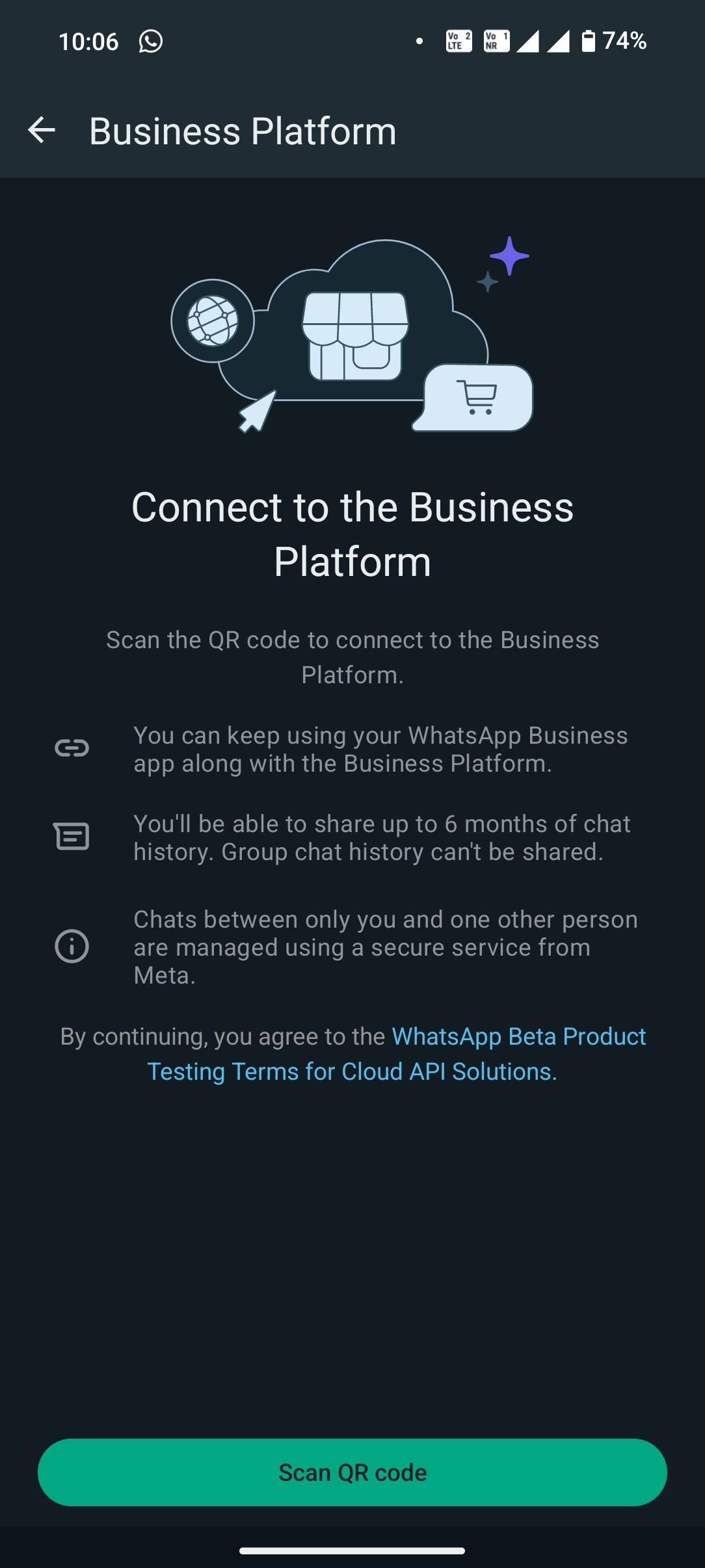
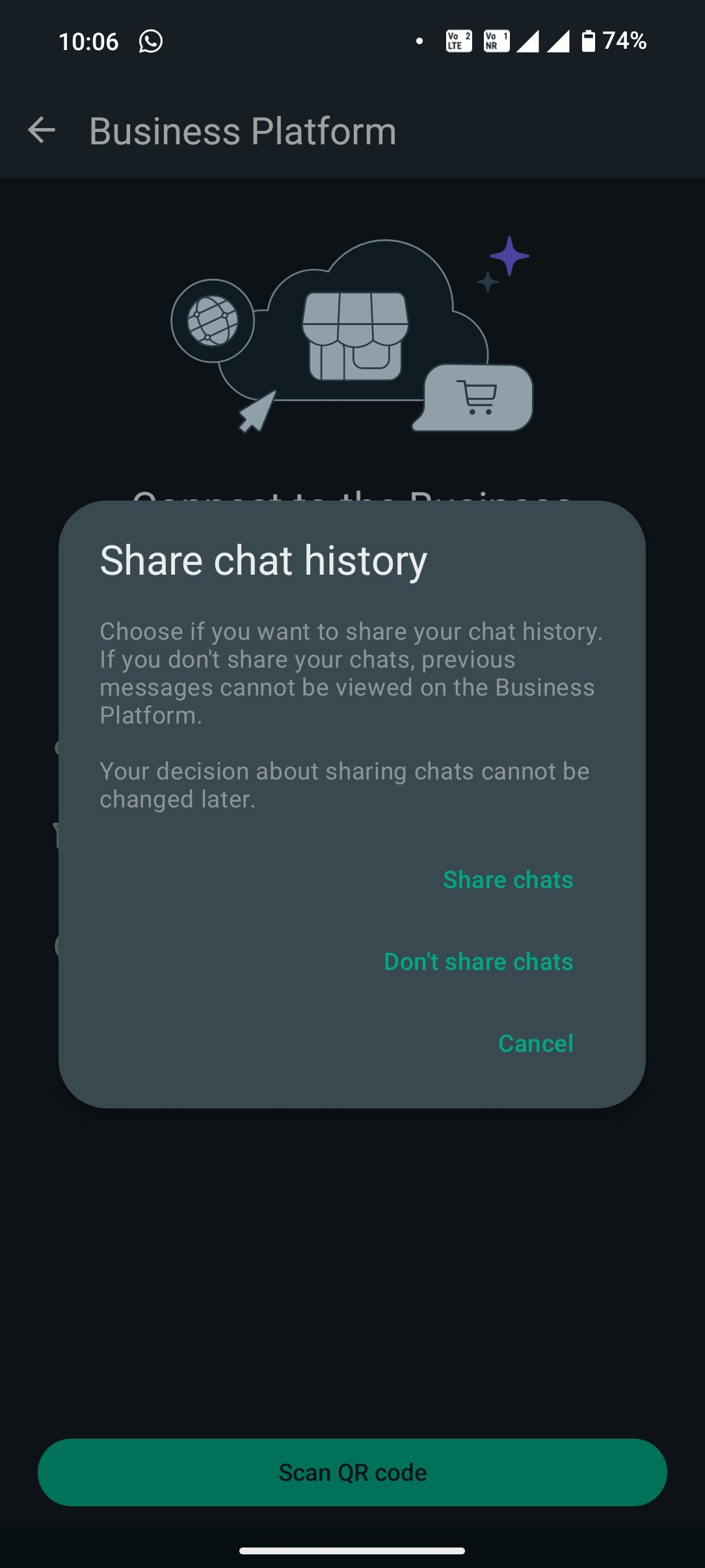
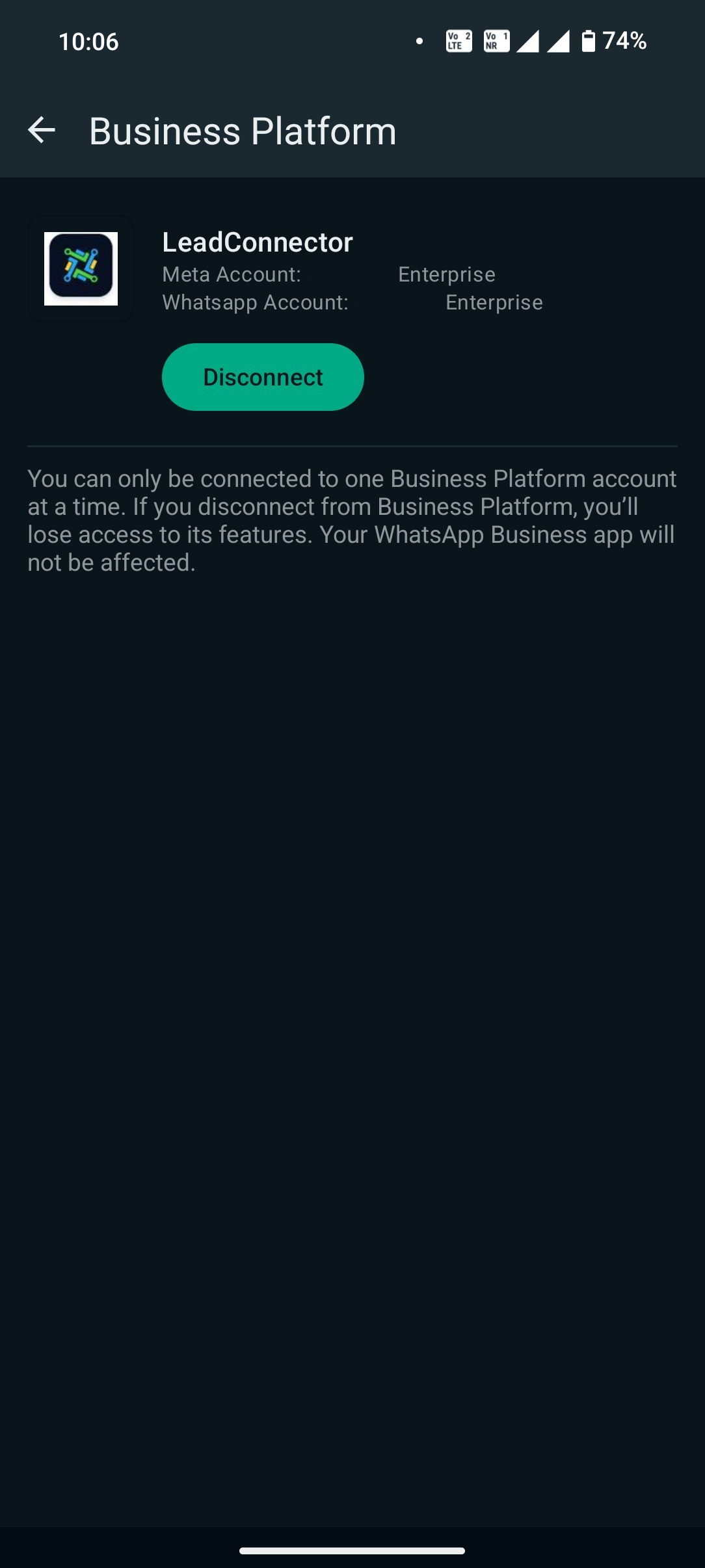
.png)